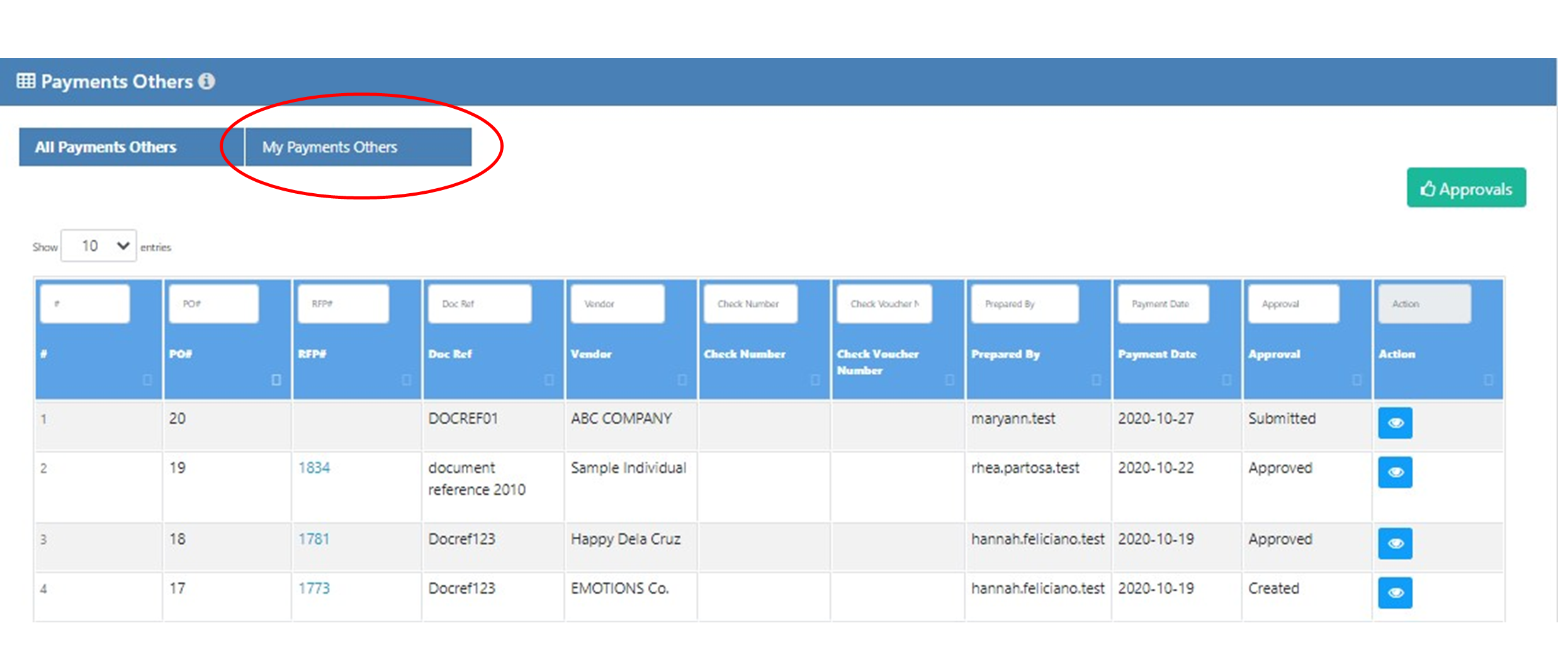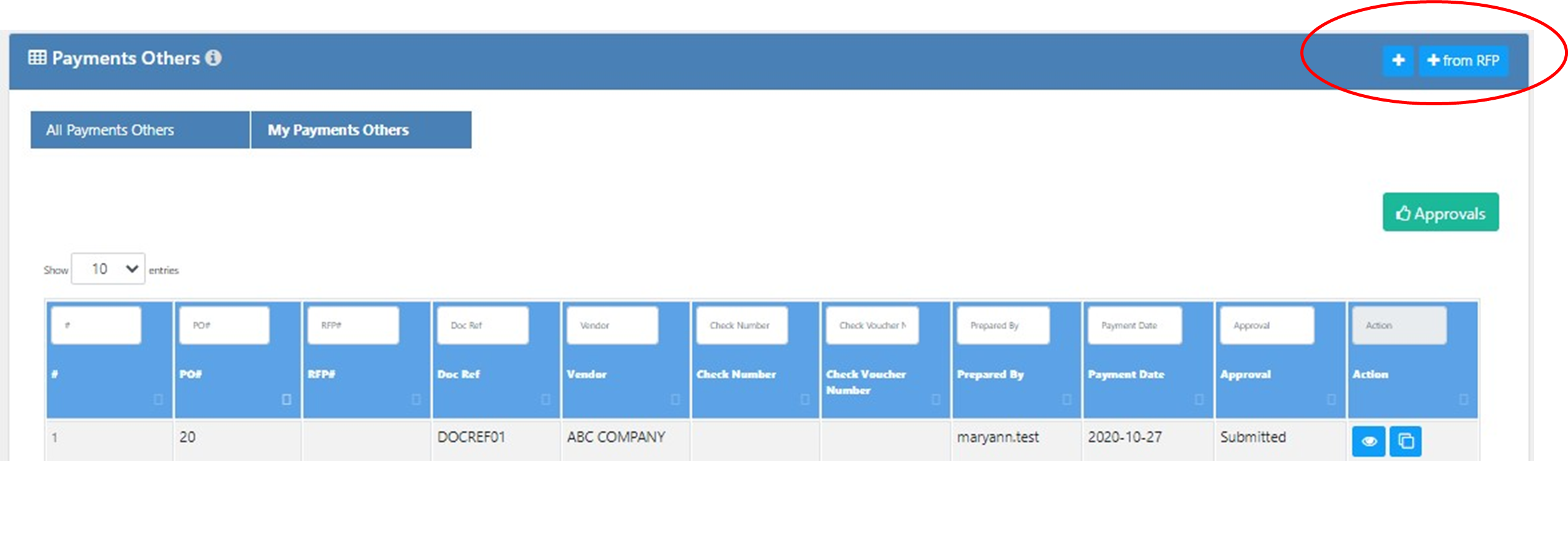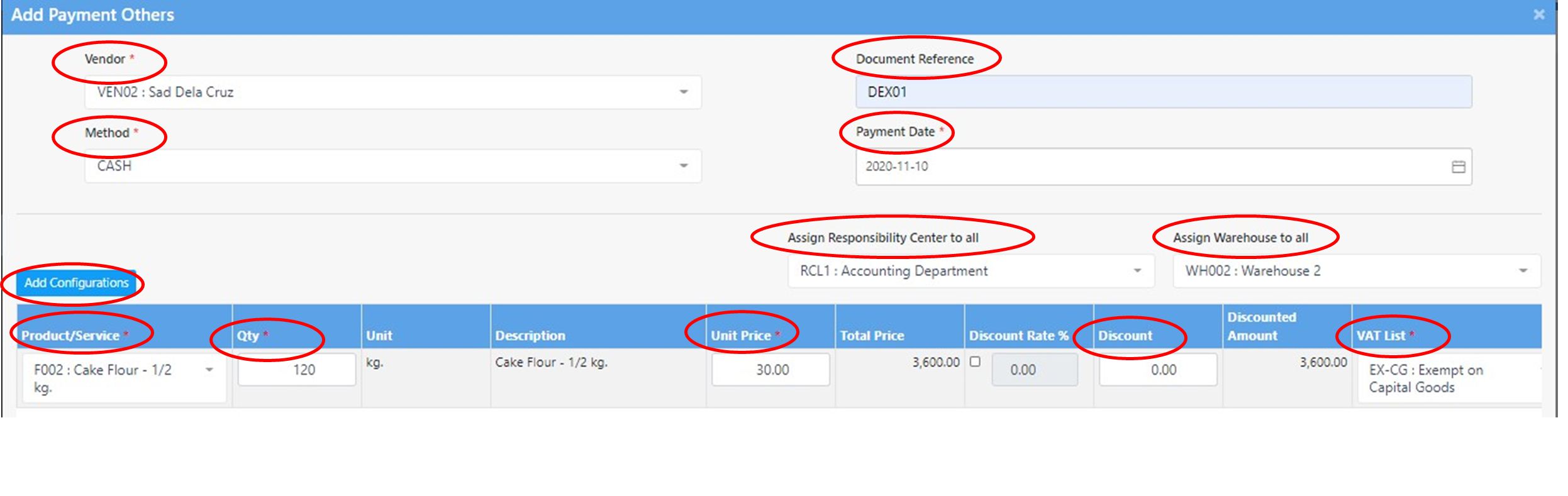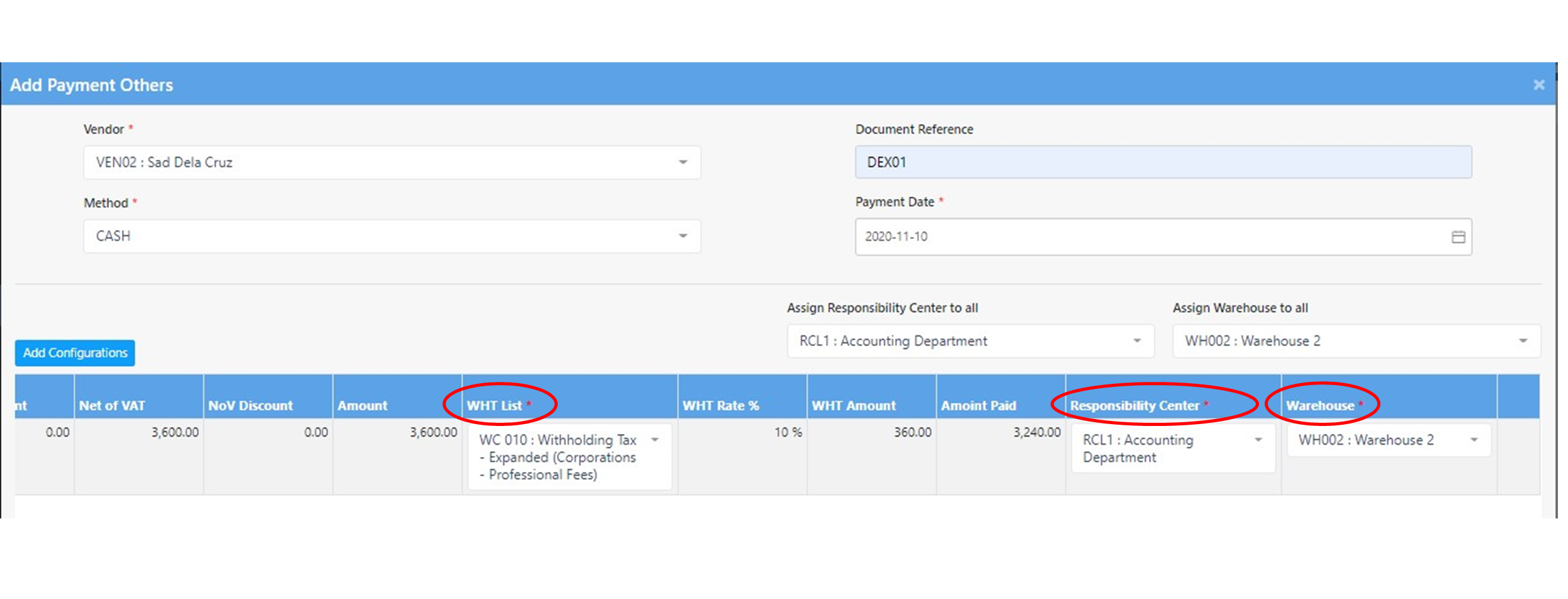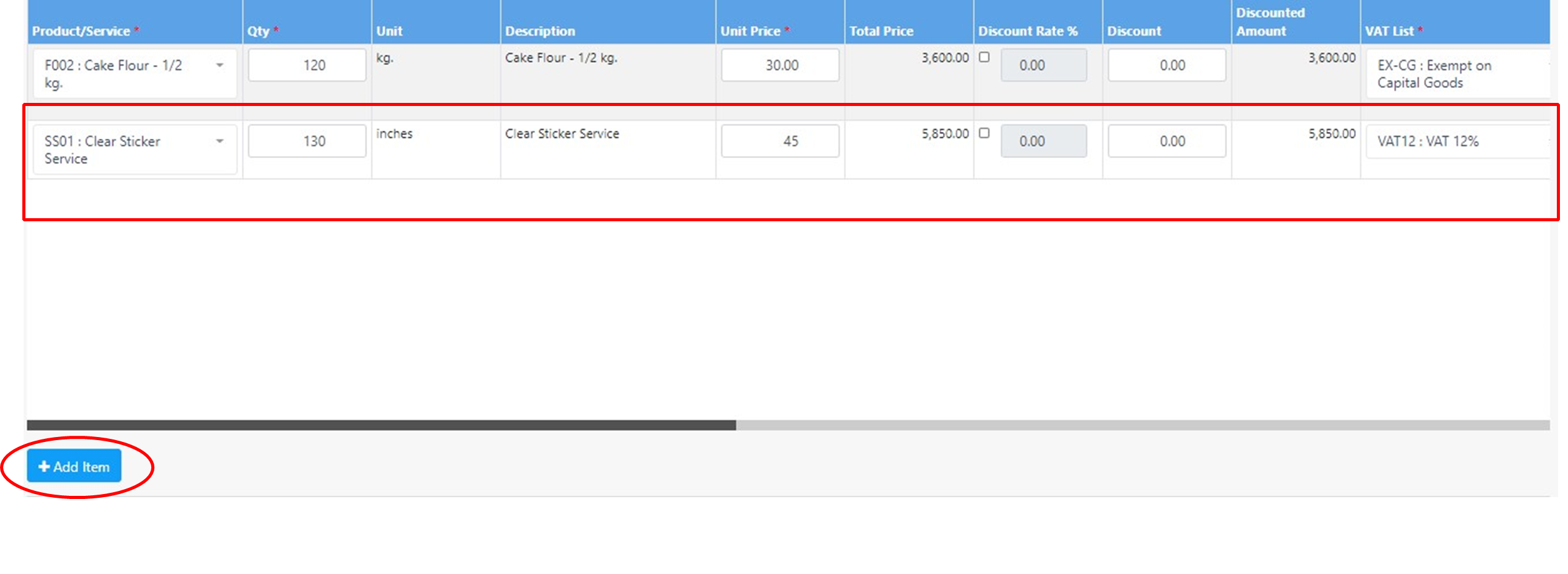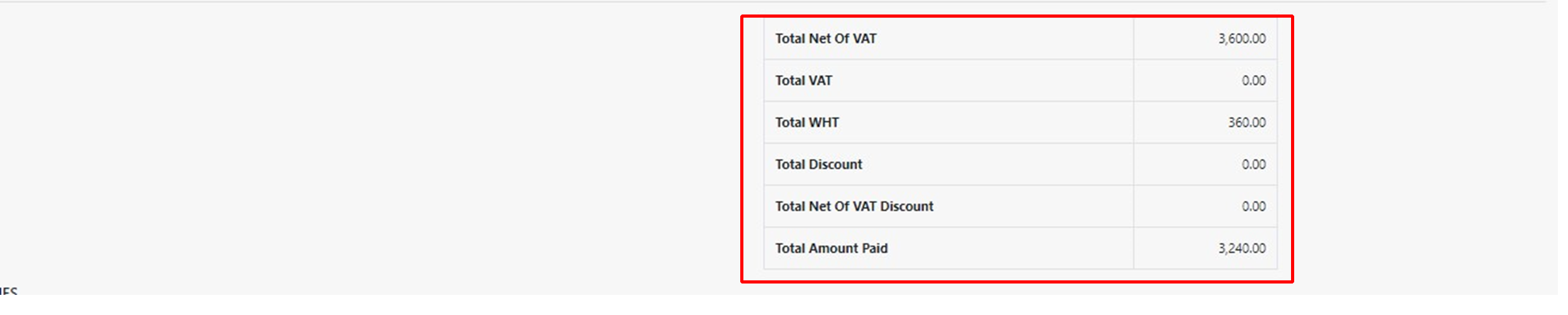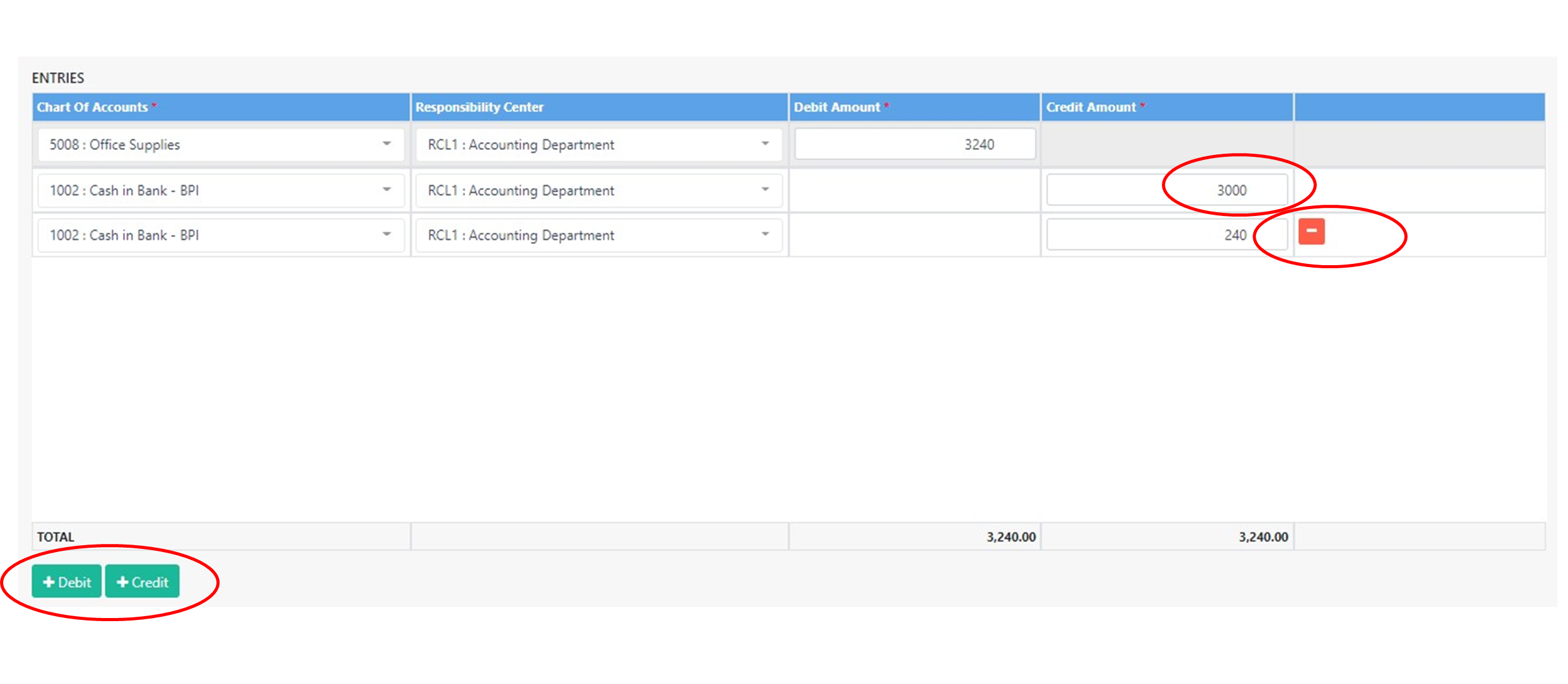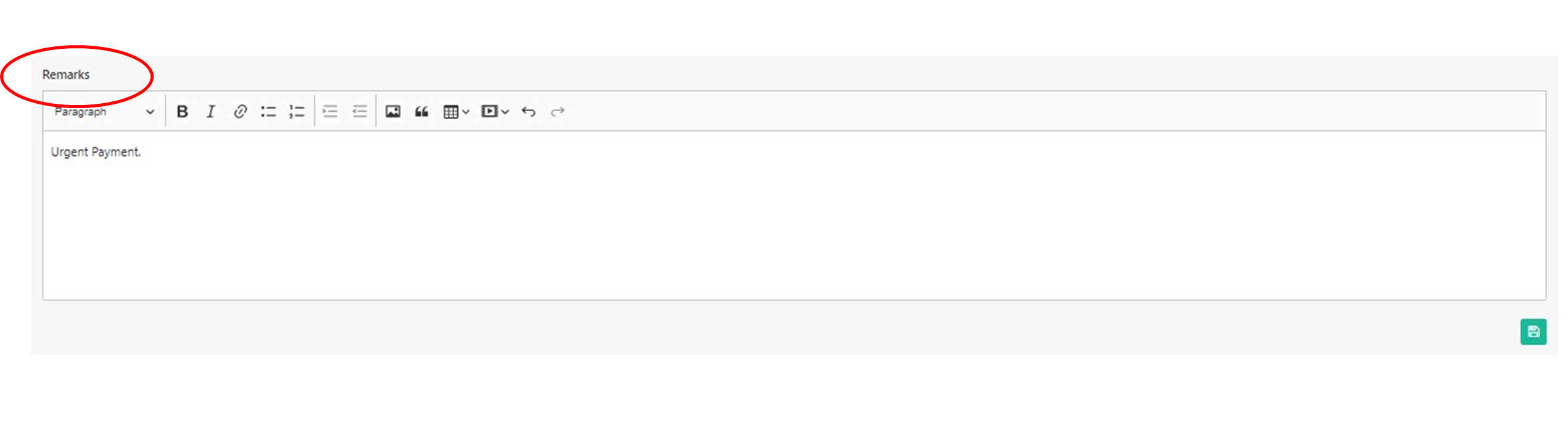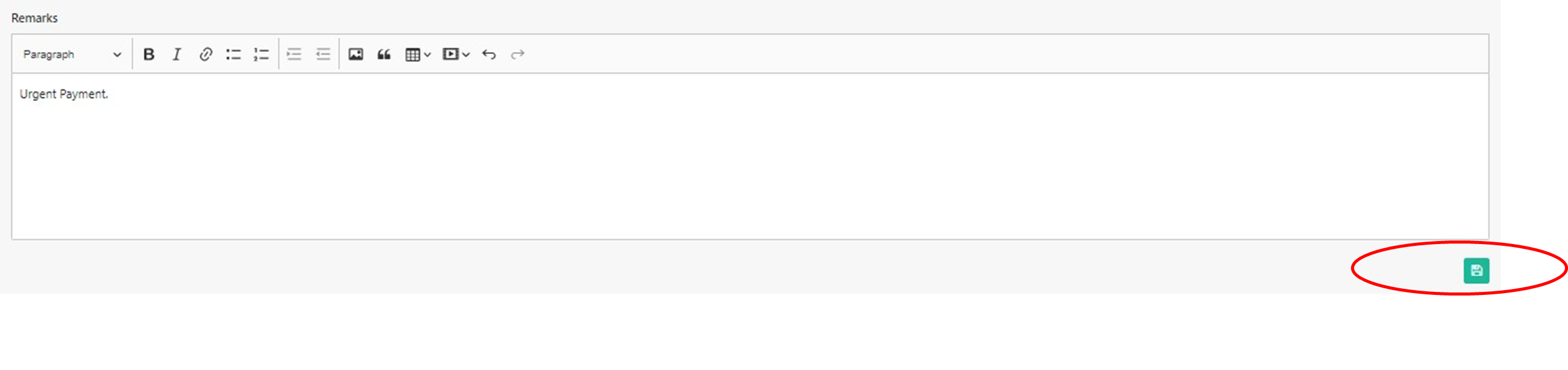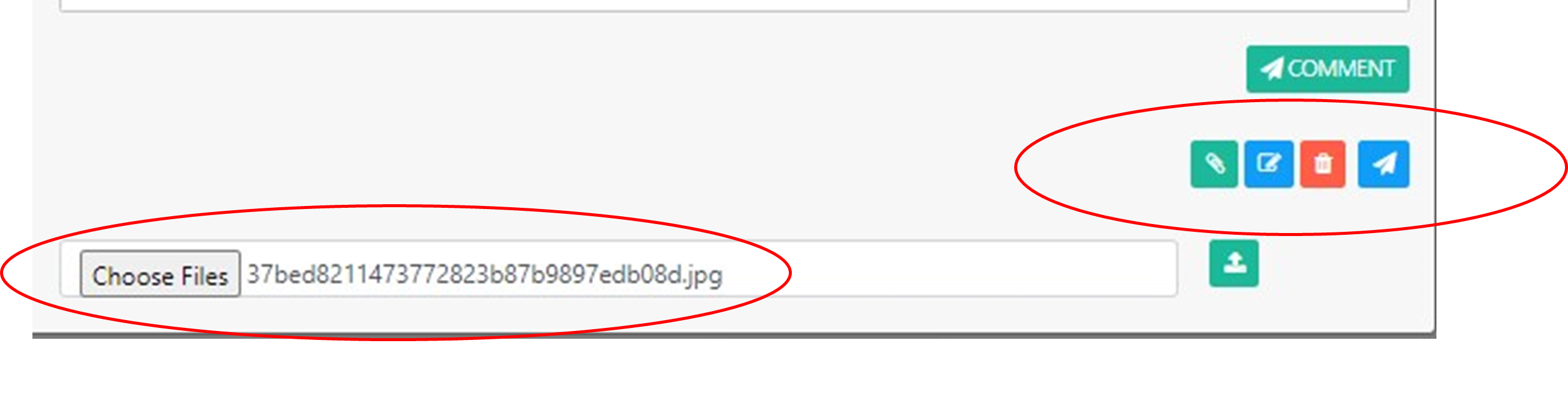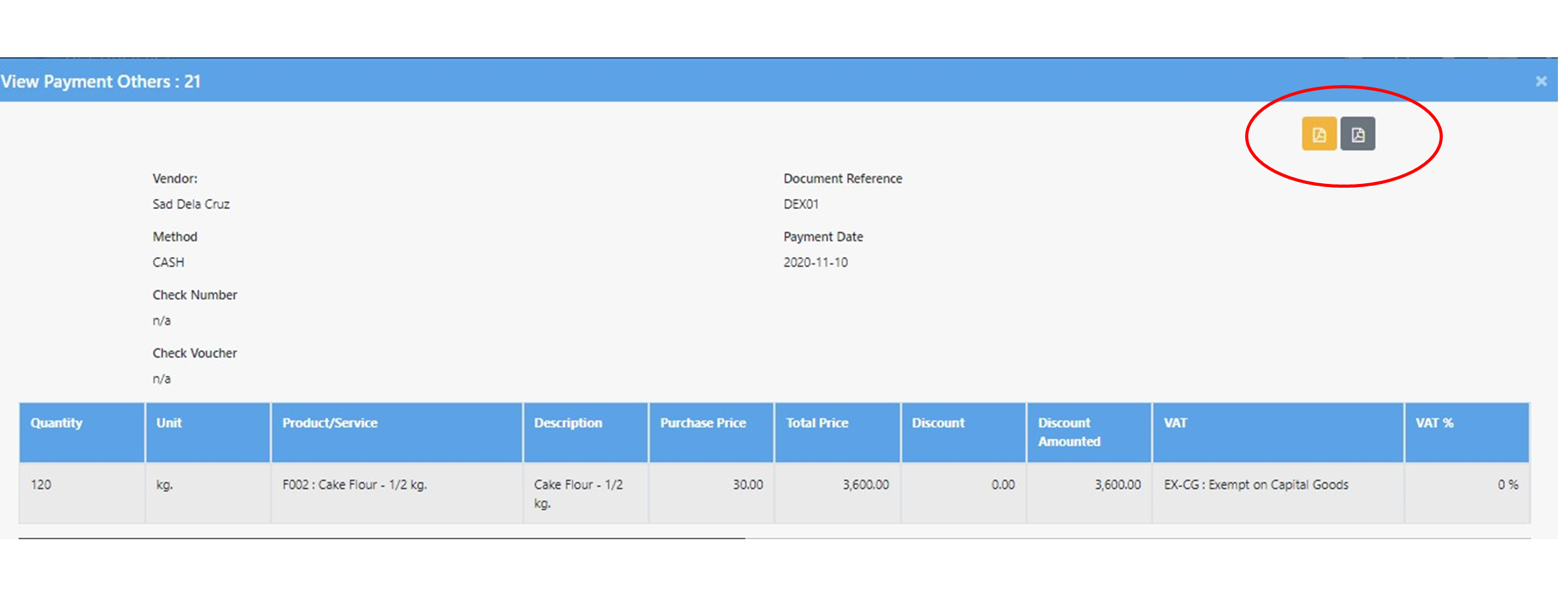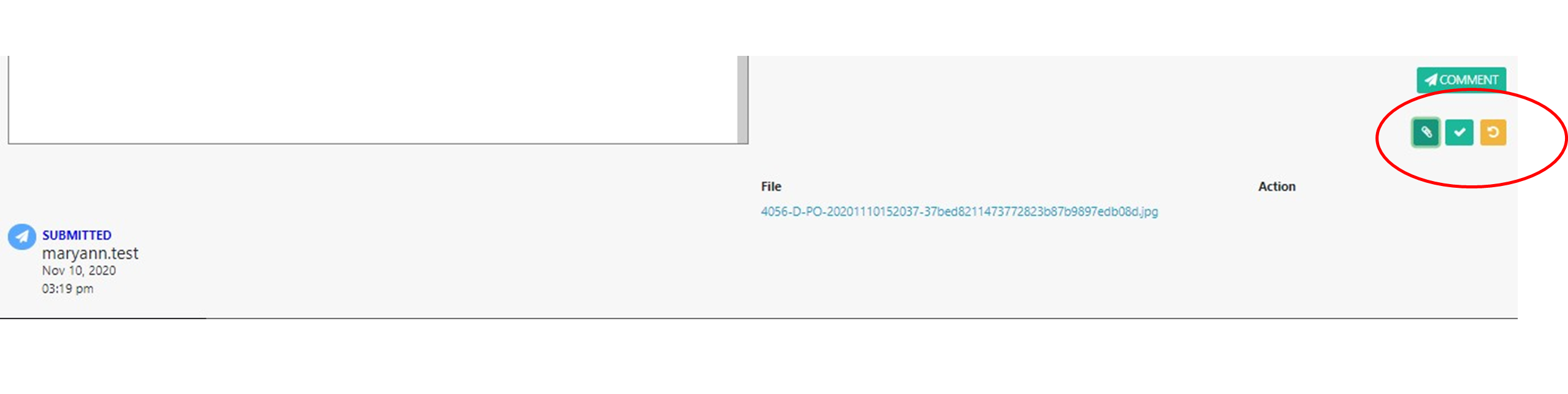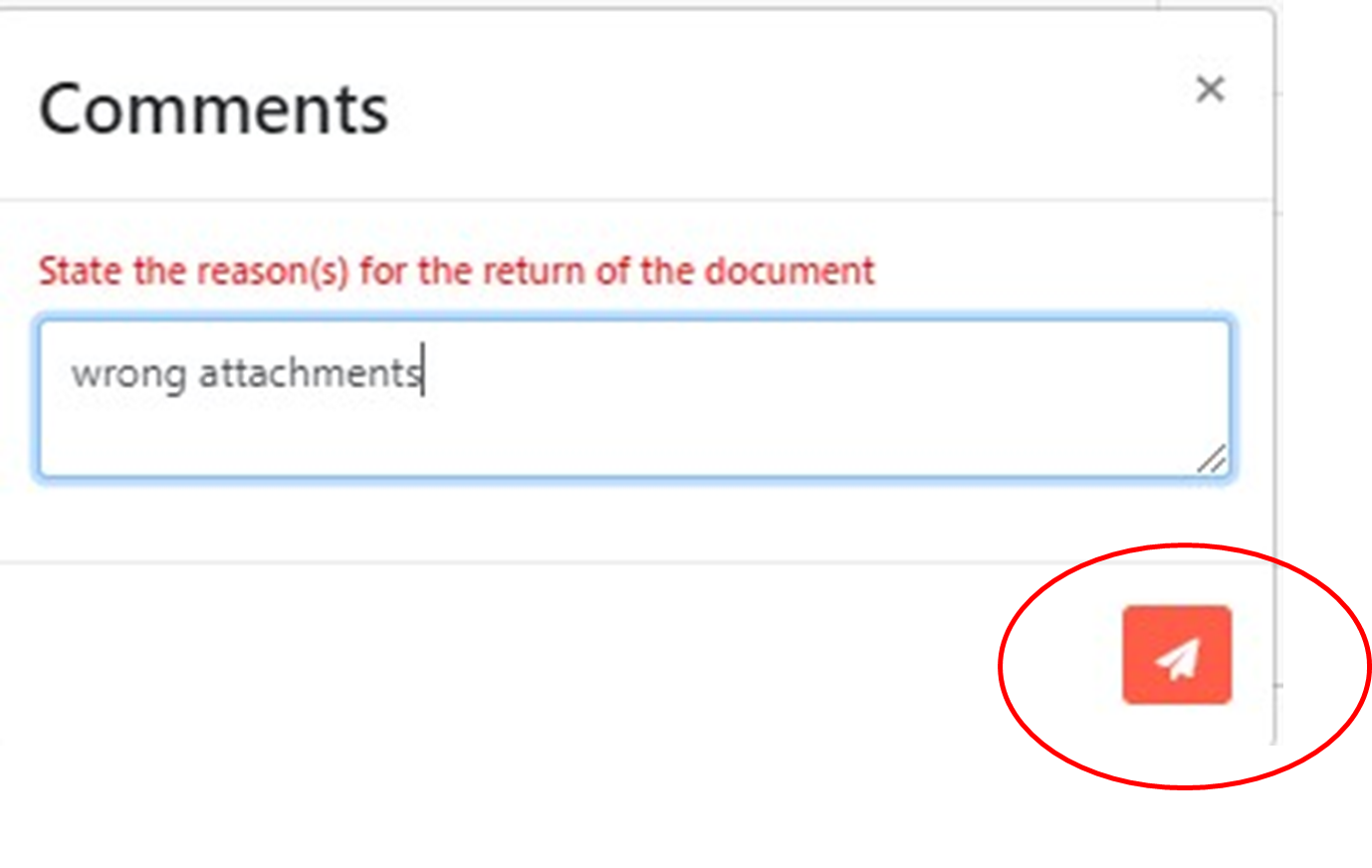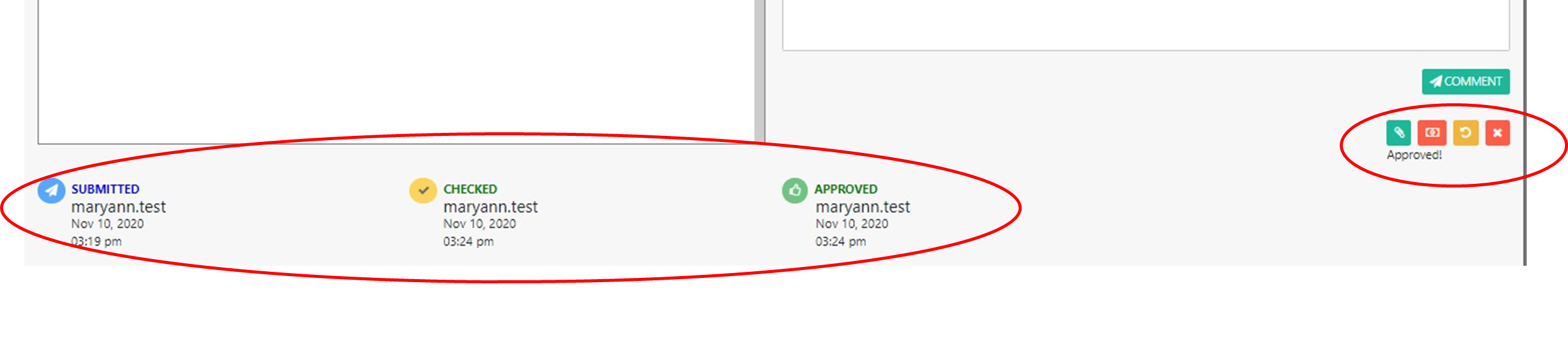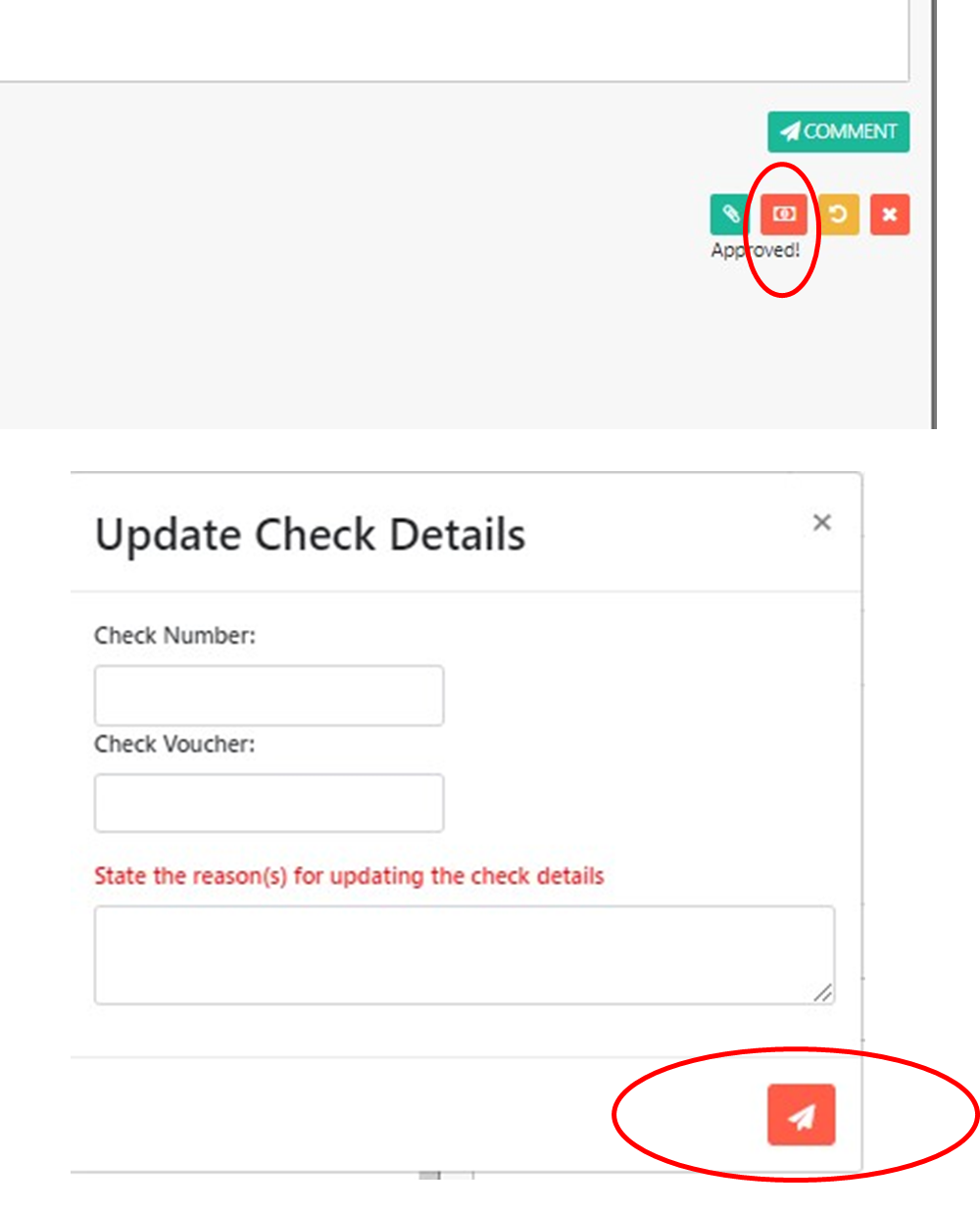Payments - Others
Add
To add payment others, click “My Payment Others”
To add transaction, click the add “plus sign.”
To add transaction coming from Request for Payment click the “plus sign with RFP”
Fill up the required fields:
- Vendor – dropdown the list of vendors or supplier.
- Document Reference- any document reference
- Method- dropdown: Cash or Check
- Payment Date
- Add Configurations – to add configurations click the add configuration buttons.
- Assign Responsibility – dropdown the list of responsibility center
- Warehouse – dropdown the list of warehouses.
- Product / Service
- Quantity
- Unit Price
- Discount
- VAT List – dropdown the appropriate vat list.
- WHT List – dropdown the list of withholding tax
Add Item
To ADD ITEM, click the add item icon.
Delete Item
To delete item, click the negative sign at the leftmost part of the screen.
Totals
We can see the totals at the right side of the screen after +add item.
Proforma Entries
- Add Line Item - For additional line item in the entry, click the +Debit or +Credit, whichever is applicable.
- Chart of Account - dropdown list of Chart of Account
- Amount - fill-up the correct amount
- Delete Line Item
FIll Up Remarks
You can fill-up necessary information about the Payment – Others in the Remarks Box
Save
To save transaction, click the save button at downside part of the screen.
Attachments, Edit, Delete, & Submit
To attached documents click the “clip paper button”, to edit transaction click the edit button, to delete transaction click the “trash button” and to submit transaction click the “airplane paper button”.
Printables Forms
Payment Others Voucher and BIR 2307
Check & Return Button
To checked the transactions click the check button after attachment button, and to return transaction, click the return button after checked button.
In returning transactions, please state the reasons for the return of the document.
Time Stamp
Submitted, Checked, and Approved, the system will automatically generate the one who submitted, checked and approved the transactions it includes: name, date and time.
To update check details, click the dollar sign button. Then after updating state the reason for updating the check details. Then click submit button to save and update.