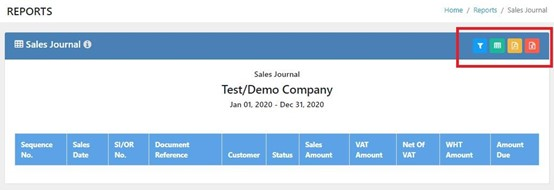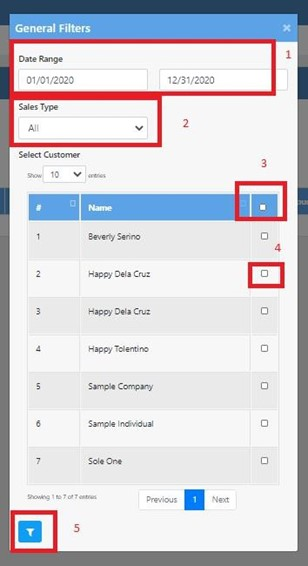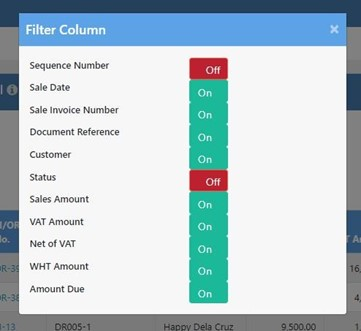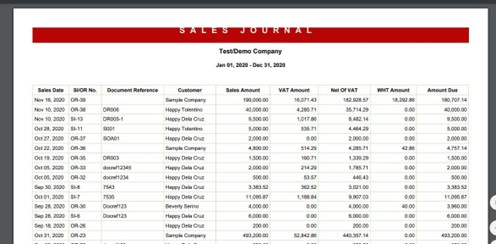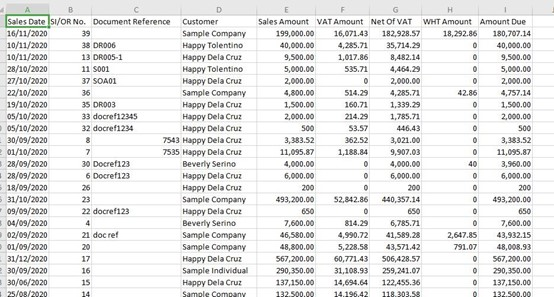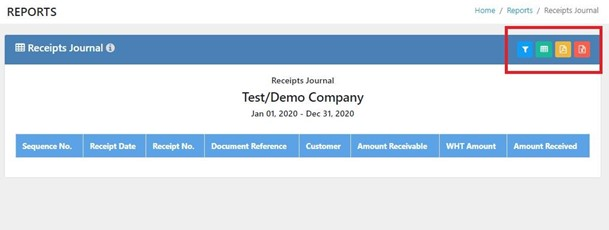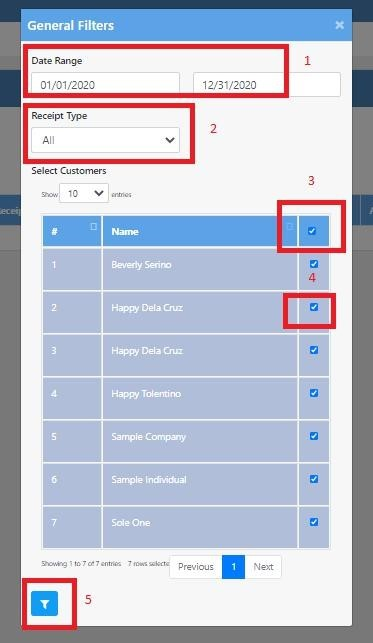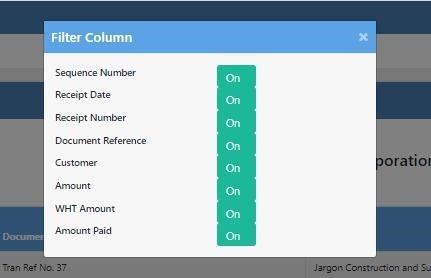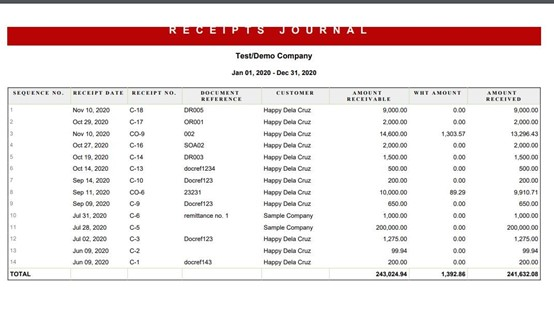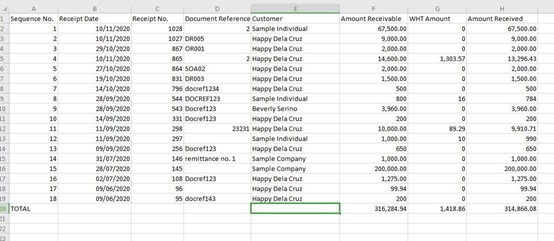Reports
Video Tutorial
Sales & Receipts > Sales Journal
In the Sales Journal, the user has the option to filter, turn on/off the columns, export to PDF and export to CSV.
Filter
Use the funnel icon to filter the needed information for the Sales Journal Report.
- Date Range - choose the Date Range of the Sales Journal from the calendar. Default date range is the start and end date of the accounting period.
- Sales Type - choose the sales module appropriate for the Sales Journal. Default sales type is ALL modules under Sales.
- Select ALL Button - clicking the Select All Button will automatically choose all the sales of all customers.
- Select Button - clicking the Select Button for each of the customer will display the sales data for the particular customer(s) selected.
- Funnel Button - to filter the sales journal based on the data supplied previously.
Column
Use the table icon to turn on or off the column in the Sales Journal Report.
Export To PDF
Based on the Sales Journal, the user can export to PDF. Please see sample below:
Export To CSV
Based on the Sales Journal, the user can export to CSV (Excel). Please see sample below:
Sales & Receipts > Receipts Journal
In the Receipts Journal, the user has the option to filter, turn on/off the columns, export to PDF and export to CSV.
Filter
Use the funnel icon to filter the needed information for the Receipts Journal.
- Date Range - choose the Date Range of the Receips Journal from the calendar. Default date range is the start and end date of the accounting period.
- Receipts Type - choose the receipts module appropriate for the Receipts Journal. Default receipt type is ALL modules under Receipts.
- Select ALL Button - clicking the Select All Button will automatically choose all the collections of all customers.
- Select Button - clicking the Select Button for each of the customer will display the collections data for the particular customer(s) selected.
- Funnel Button - to filter the receipts journal based on the data supplied previously.
Column
Use the table icon to turn on or off the column in the Receipts Journal Report.
Export To PDF
Based on the Receipts Journal, the user can export to PDF. Please see sample below:
Export To CSV
Based on the Receipts Journal, the user can export to CSV (Excel). Please see sample below:
Note
All other reports have similar functions and features as mentioned above.